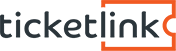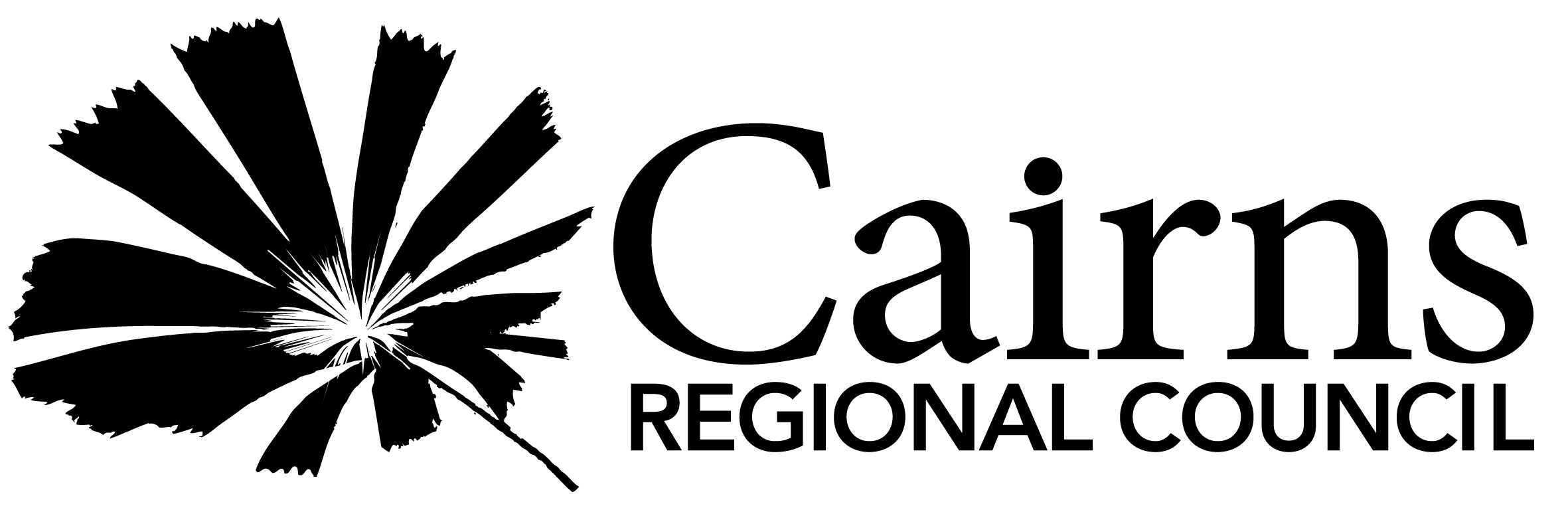Buy online
- Find the event
- Select your event or search for an event using the search functions on the homepage and click “Submit”
- Select the performance date
- If the event has multiple performance dates: Select your preferred date using the Pricing Guide table and click “Buy Ticket for <performance date/time>” to proceed
- If the event has a single performance date click “Buy Ticket” to go to the booking page
- Select the Seating Section (if applicable)
- Some venues contain multiple seating sections. If the event venue has multiple seating sections, select the part of the house you want to sit in and click the next button to select prices
- If the venue does not contain seating sections, click continue
- Enter any applicable Promotion Codes
- Click ‘Continue’ to proceed
- Select the type of ticket/s you are purchasing and enter the amount of tickets you want and then click “Add to basket”
- Review ticket details and select a delivery method, then click ‘Continue’
- Log On or Register New User
- If you are a new user you will be required to create an account. Enter your details, create a password.
- If you would like to be contacted (via email) regarding future events please select that 'I would like to receive information about future events and special offers by Ticketlink' and/or 'I would like to receive information about future events and special offers from the event promoter.'
- Next select the type of events that interest you so Ticketlink can send you information about future events of which match your interests.
- Click ‘Register’
- Customer Confirmation
- Check all information on this screen is correct and then click “Continue” or “Update Details”
- Enter Payment information
- Please have your credit card and billing information ready. You will be asked for your Card Security Number (CVV) which is the three digit number located on the back of your card. Once you click on the "I accept the conditions of the sale” button and then the “Confirm and Book" button, your credit card will be charged.
- Tax Invoice / Booking Confirmation page
- Your order is complete when you receive your booking reference number. You also have the option to print the Tax Invoice / Booking Confirmation and/or Print your Tickets.
- If you chose “Tickets By Email” as the delivery method for your tickets then you will also be emailed your tickets as a downloadable and printable pdf document to bring to the event.